Registration Process
This guide will walk you through the process of registering for a USDN account.
Prerequisites
Before you begin, make sure you have:
- A valid business email address
- Company information ready
- A device for 2FA setup (mobile phone or YubiKey)
Step-by-Step Registration
1. Initial Sign-up
- Visit USDN's registration page
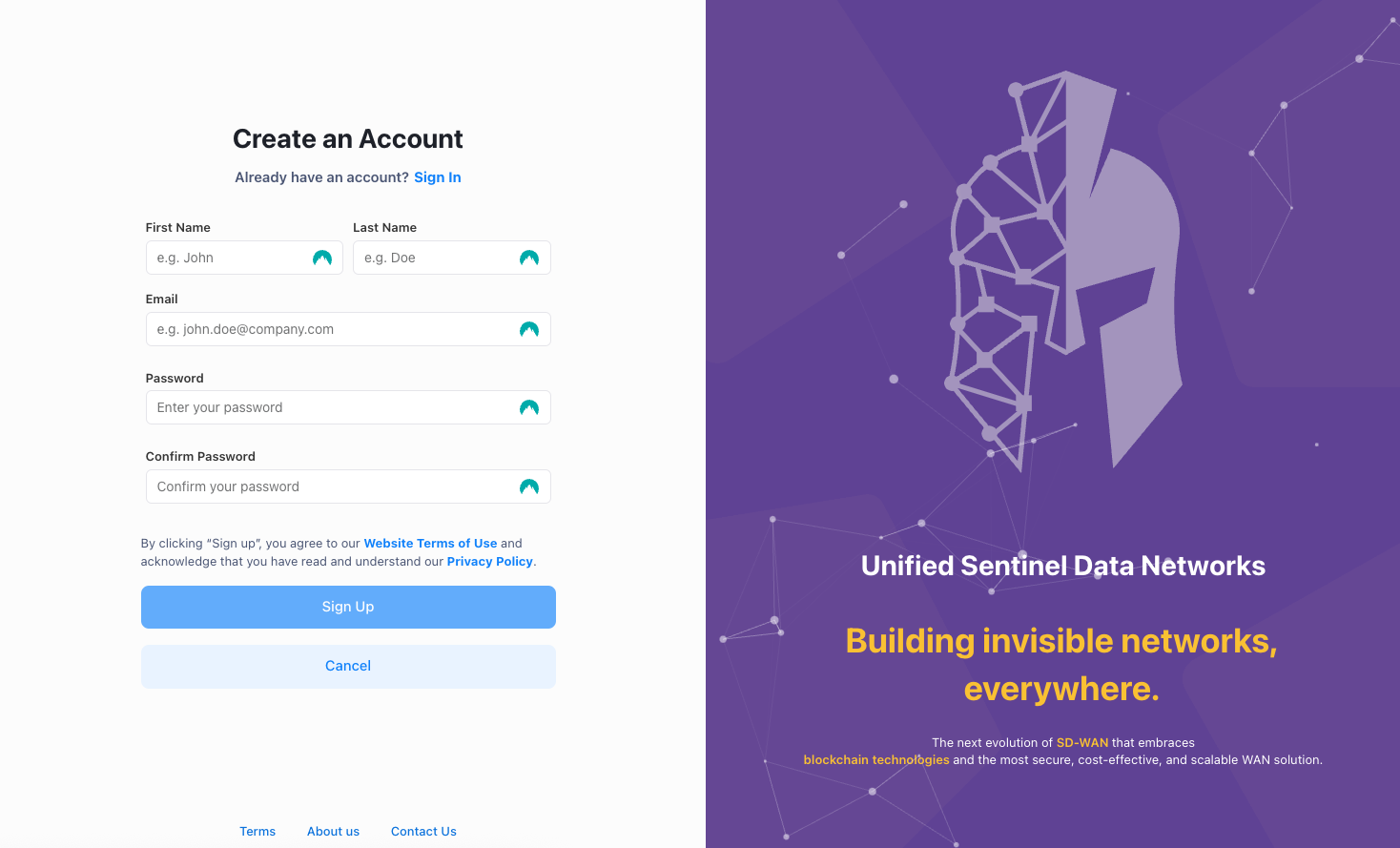
- Enter your business email address
- Fill in your basic account details
- Create a strong password
- Minimum 8 characters
- Mix of uppercase and lowercase letters
- Numbers and special characters
- No common words or patterns
2. Email Verification
Once submitted, you should receive an email with a verification link. Click this link to proceed.
- Check your email for a verification link
- Click the link to verify your email address
- You'll be redirected to complete your profile
- You will be asked to create a new organization. Please fill out all the businesss information required.
- Once done, click submit
3. Two-Factor Authentication Setup
USDN requires 2FA for all accounts. Under the advance security settings, click on "Set up" to start setting it up.
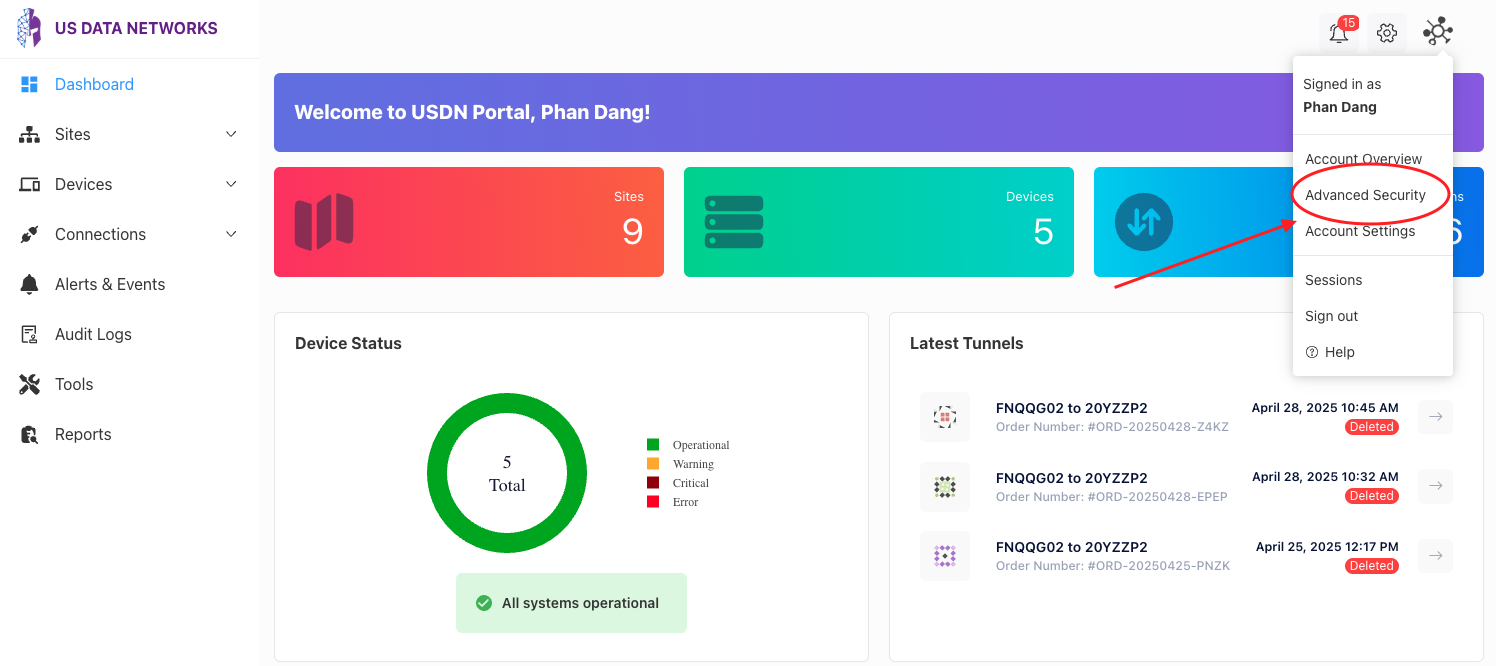
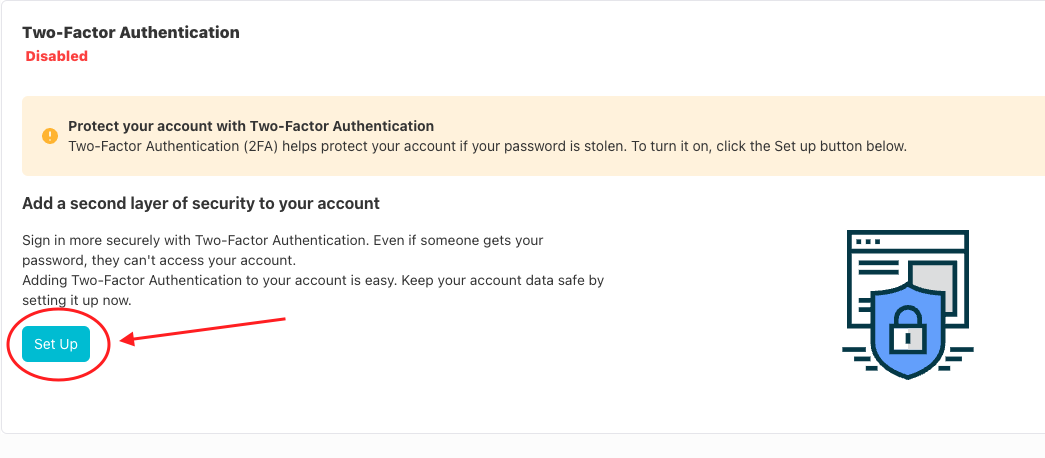
Choose one of the following options:
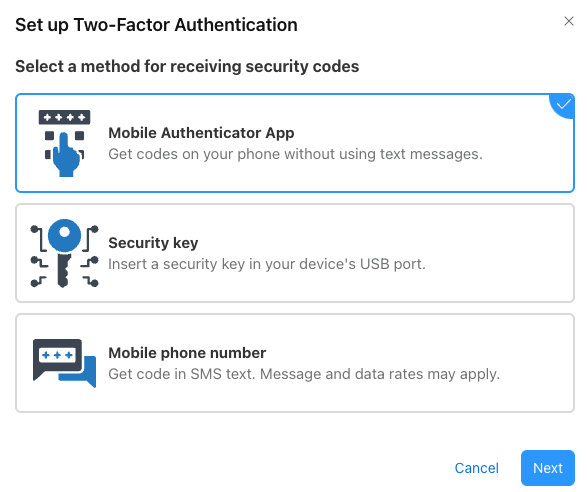
Option A: Mobile Authentication
- Download an authenticator app (Google Authenticator, Authy, etc.)
- Select "Mobile authentication"
- Open the authenticator app and scan the QR code provided
- Enter the generated verification code from the app
- Confirm the setup is completed successfully
Option B: YubiKey Setup
- Insert your YubiKey into your computer
- Click "Security key" on the setup page
- Touch the YubiKey button when prompted
- Verify the registration was successful
Option C: SMS Authentication
- Enter your mobile phone number
- Follow the prompts to receive and enter a verification code sent via SMS
4. Profile Completion
- Under Account Settings,complete your user profile:
- Job title
- Phone number
- Bio
- Location
- Timezone
- Communication Preferences
- Save changes
Next Steps
After completing registration:
- Set up your Organization
- Configure additional team members
- Start creating orders
Need Help?
If you encounter any issues during registration:
- Review our Support and Escalation Levels for detailed support options
- Check our troubleshooting guide
- Contact support through the Support Portal
- For urgent issues, Enterprise and Premium customers can call our 24/7 helpdesk