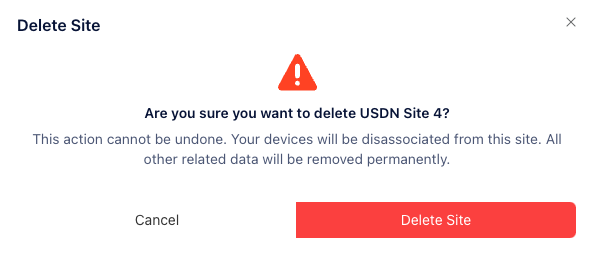Manage Sites
Overview
Navigate to the Sites tab in your dashboard. Here you can view all of your sites and their status.
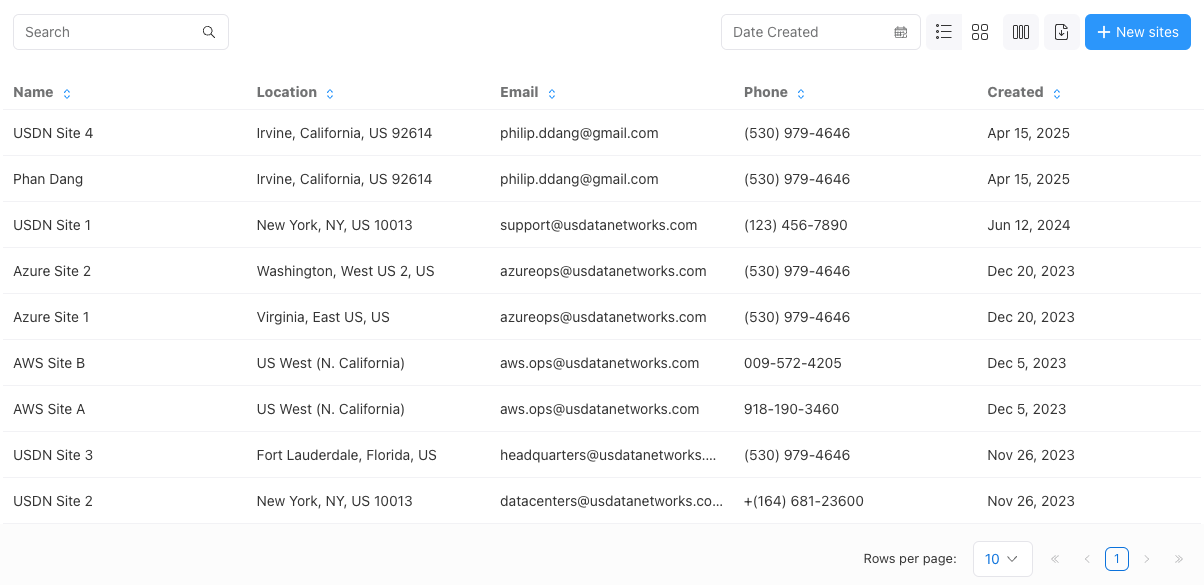
You will see a list of all your sites, including their name, location, email address, phone number, and last updated date. You can also filter by site status or search for specific sites using the filters at the top of the page.
Viewing Site Details
To view more details about a specific site, click on its name in the table. This will take you to the site's detail page where you can access additional information such as contact information, address, and any associated devices, tunnels, or orders.
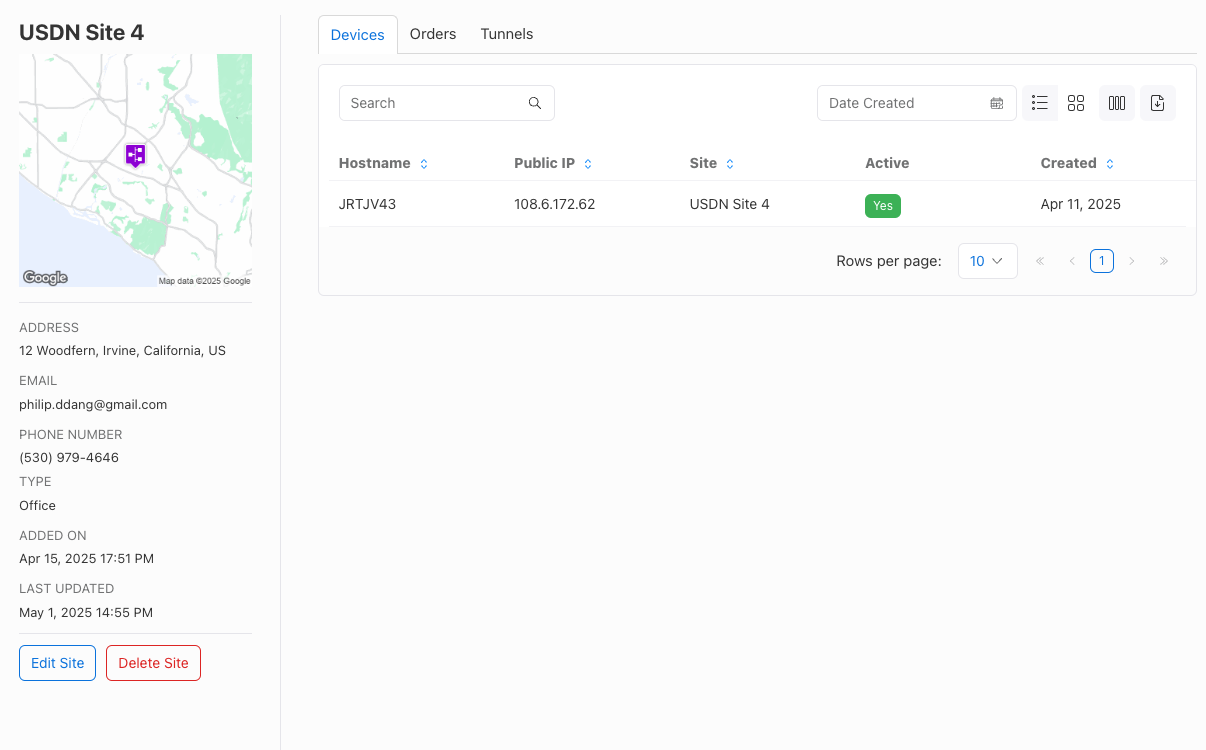
Update Site
If you need to update any information related to a site (e.g., changing the email address), click on "Edit Site" button located at the bottom left corner of the screen. A Site Update Drawer will appear with fields allowing you to modify various aspects of the site configuration. Make your changes and save them when done.
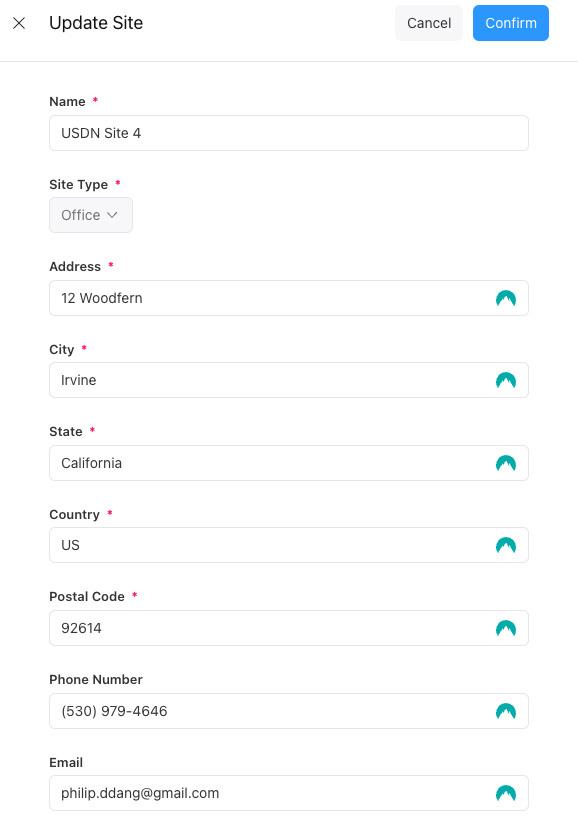
Delete Site
In case you wish to remove a site from your account entirely, use the "Delete Site" option found under the Actions column next to each site entry. Confirming this action will permanently delete both the site itself along with all associated resources like devices, tunnels etc., so please proceed carefully!